
Terminal Guide
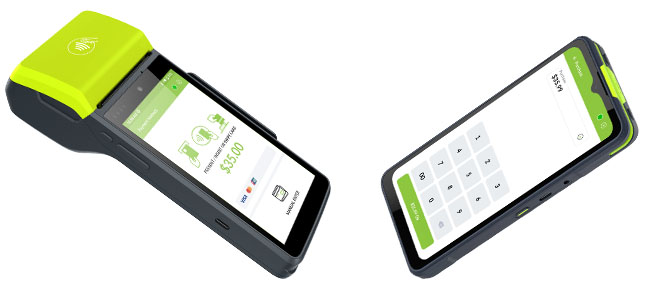

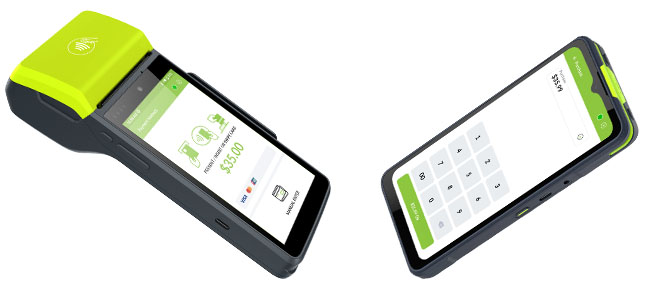
The F210 is a compact, all-in-one EFTPOS terminal designed to deliver fast, secure, and reliable payment processing. This quick user guide will walk you through the basics of operating your F210 device, helping you get set up and confidently take payments in no time.
Please Note: The terminal cannot process transactions when the battery level drops below 5%. It will automatically power off at 3% to protect the battery and internal components.
Turning Terminal On
Restarting and Turning Off Terminal
Purchase Transaction
Purchase with Cash Out
Cash Out Only
Settlement Inquiry
Settlement Cutover
Print Last Receipt
Print Specific Receipt
Connect Terminal to Wi-Fi
EFTPOS Refund
Replacing the Paper Roll